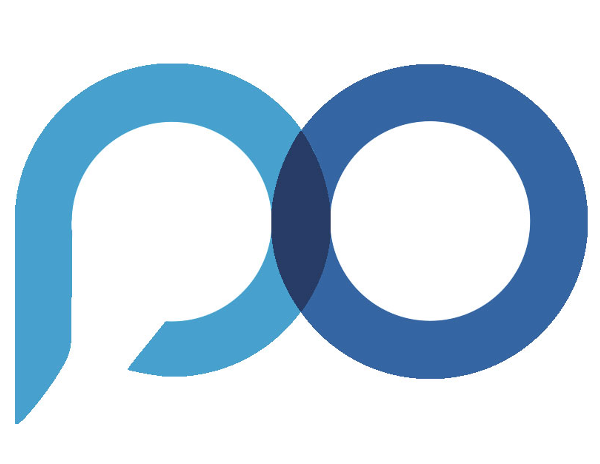2.Vendor's Side - Email Updating Data
The great simplicity of PO Collaboration is that all the communication between the two companies will be done through regular emails.
PO collaboration sends the vendor emails with the following features:
- Confirm link in the Email body
- Two Email Attachments:
- PO Update Form
- Purchase Order Form
Following is an email example

The PO Collaboration supports two vendor’s scenarios:
- Everything is OK from the vendor’s side – a simple confirmation needs to be sent to the buyer.
- There are some changes that needs to be update like Delivery dates, Quantities and splitting the deliveries.
Scenario #1. Everything is OK
In case no changes are required click on ![]() to confirm the data.
to confirm the data.
An automatic Reply email will be presented.
Just press the Send button and you are done.
Senario # 2. the vendor wants to update the buyer with some changes regarding the PO.
The vendor MUST download the PO Update form attached to the email to his computer and open it.
The current window will open:

Vendor’s options to update the buyer are as followed:
1. Request the buyer to Split the delivery of a PO line into several delivery dates.
To do so the vendor should click the ![]() button next to the relevant PO line and change quantity and dates.
button next to the relevant PO line and change quantity and dates.
2. The vendor can enter comments to each line.
3. The vendor can enter a new quantity to be delivered
After all changes and updates have been made the vendor must press the ![]() button.
button.
An automatic Reply email will be presented.
Just press the Send button and you are done.
Important Note:
- Remember due to security issues if the vendor needs to fill the PO Update form he must download it!